Open your 3ds Max application
NOTE: YOU COULD CLICK ON THE IMAGES TO ENLARGE
STEP I.
We will start by create a plane with a dimension of 200cm X 280cm
STEP II.
Open your material editor. Shortcut key = "M"
On the material editor, Create a VRay material.
We will apply a bitmap in our VRay material. Choose your grass texture.
I used this texture as the diffuse map.
STEP III.
STEP IV
Under the modify tab, apply UVW map and VRay Displacement Mod. Make sure that your plane is selected.
You could use this image as the displacement map
STEP V
Hit Render. (Make sure that your GI is turned on. I have made a tutorial about Exterior lighting on my earlier post)
You can adjust the amount of displacement under VRay Displacement Mod.
The output may vary depending on the amount of displacement. The images above have 3cm, 7cm, and 10cm amount respectively.
~mcgoogles©
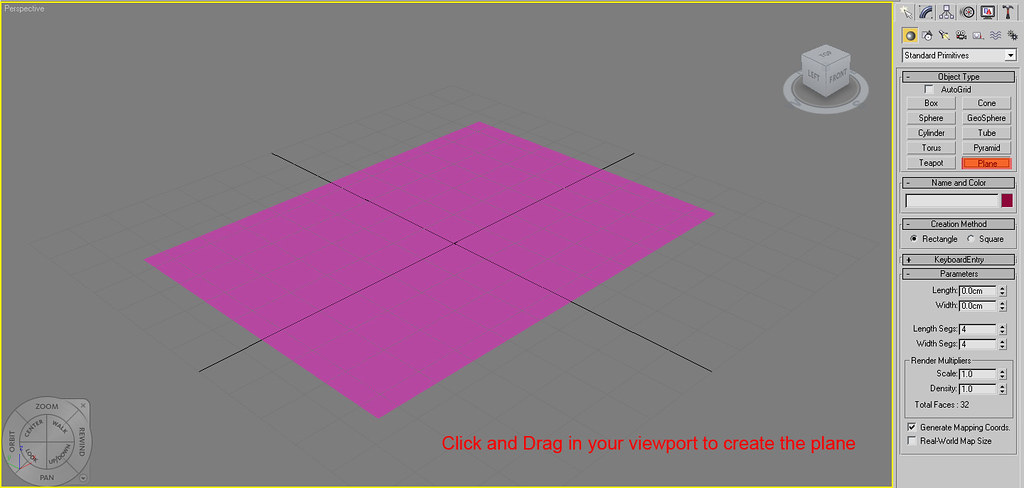
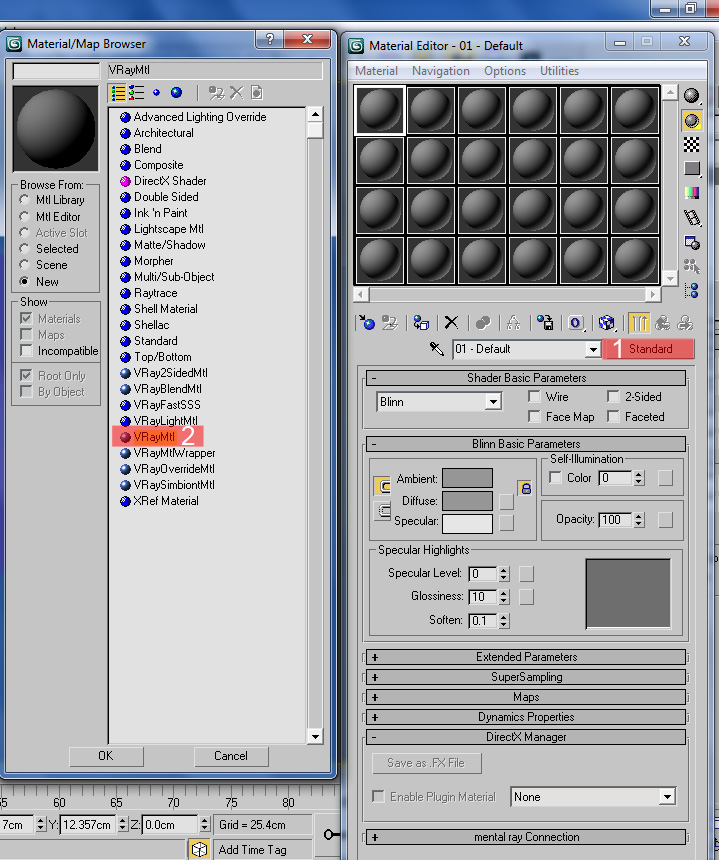
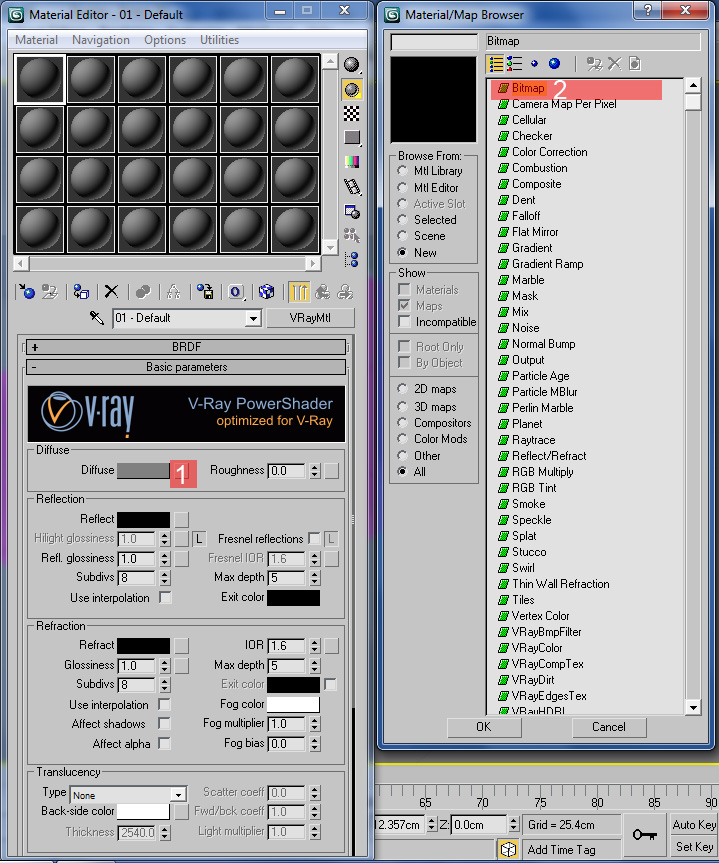
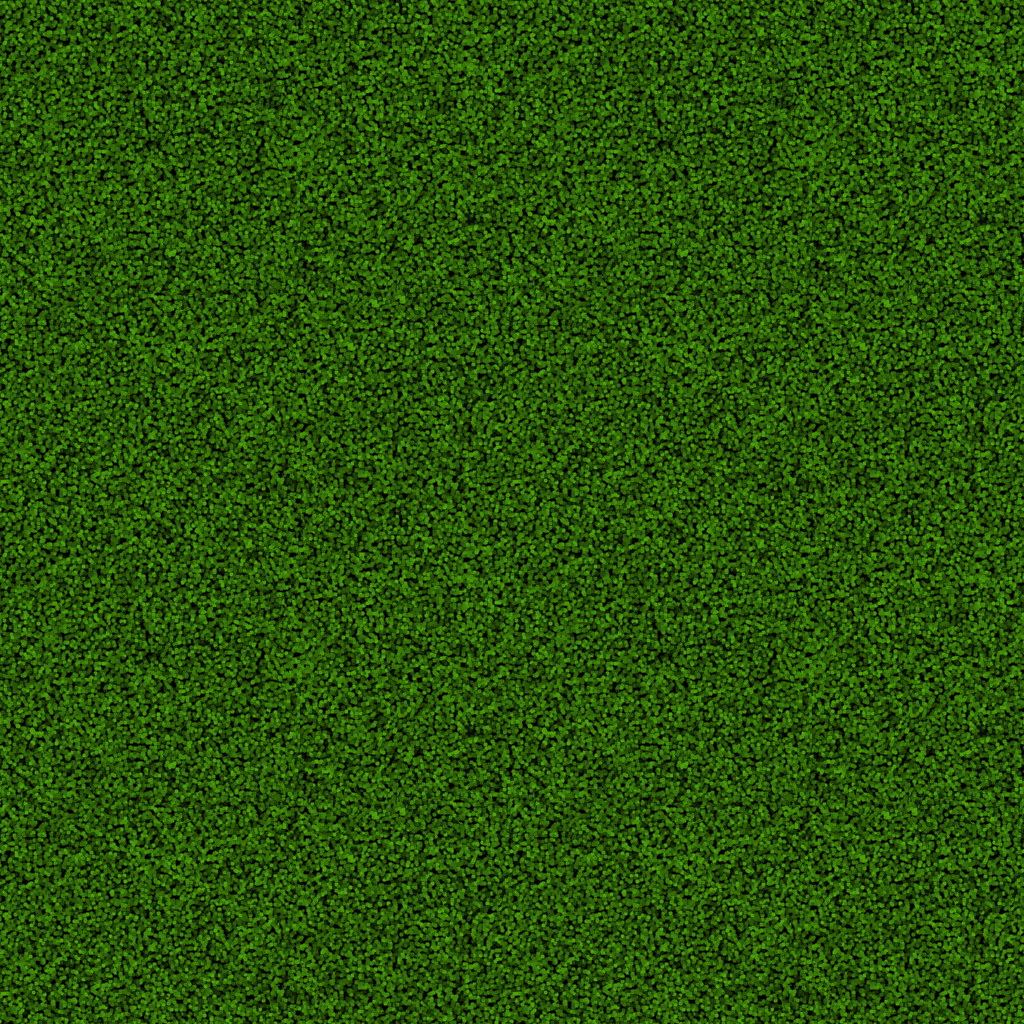
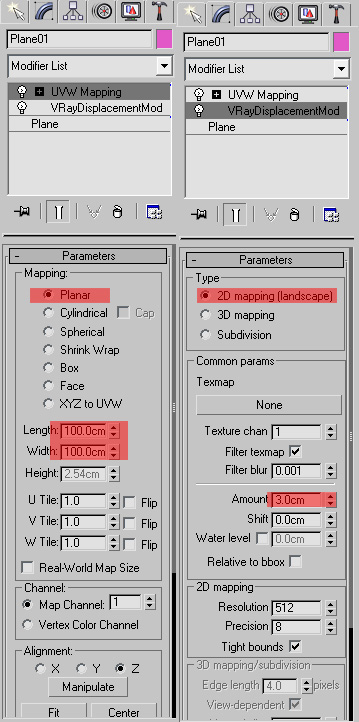
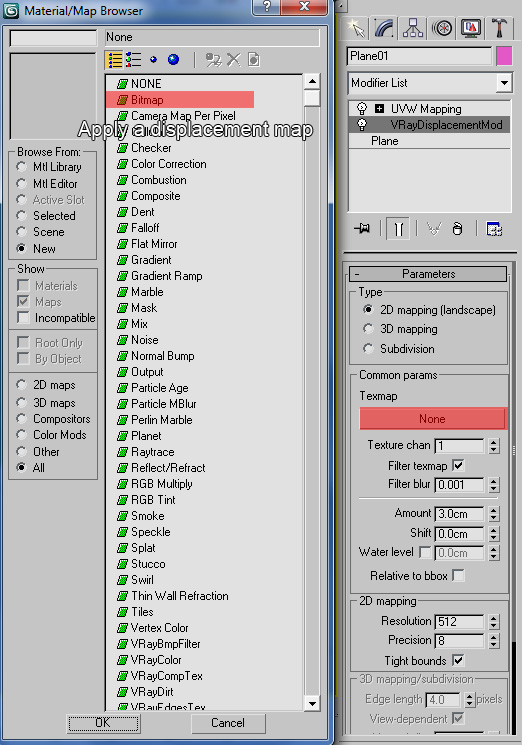
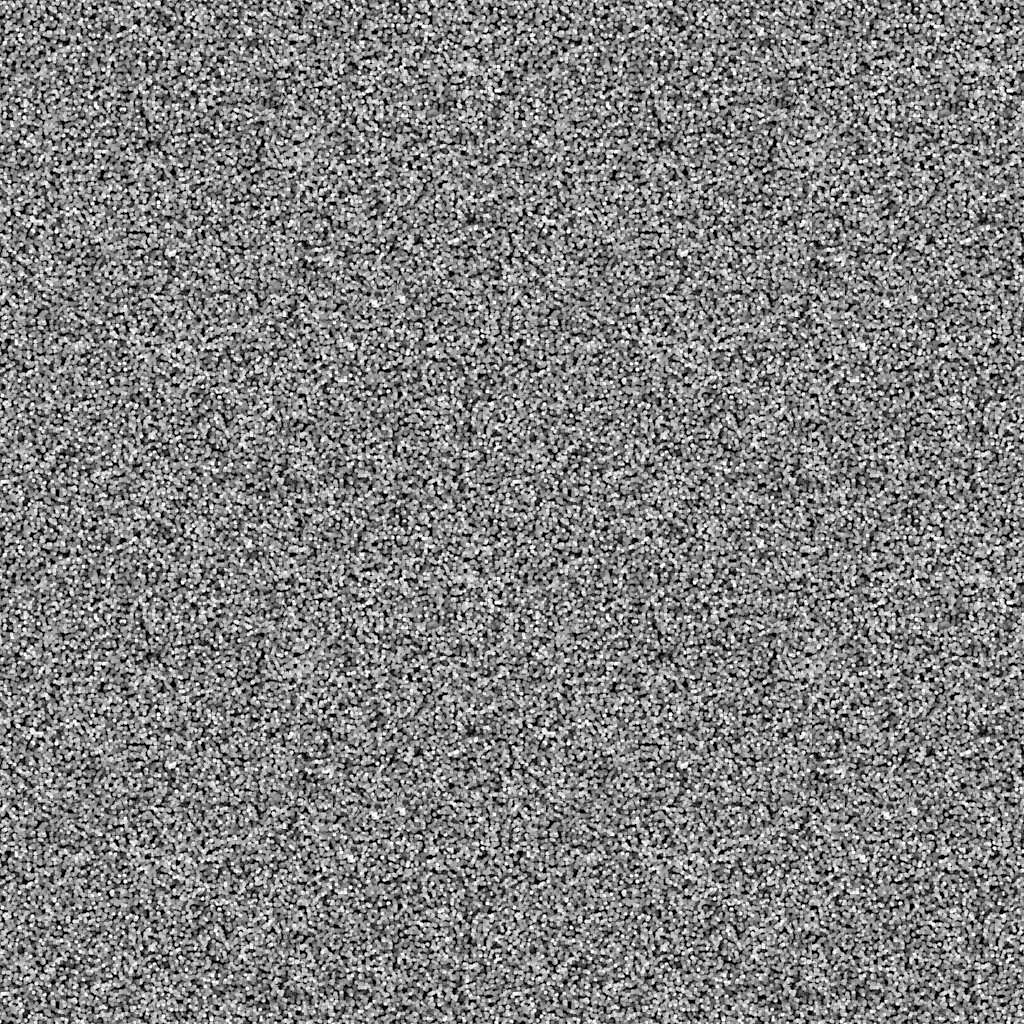

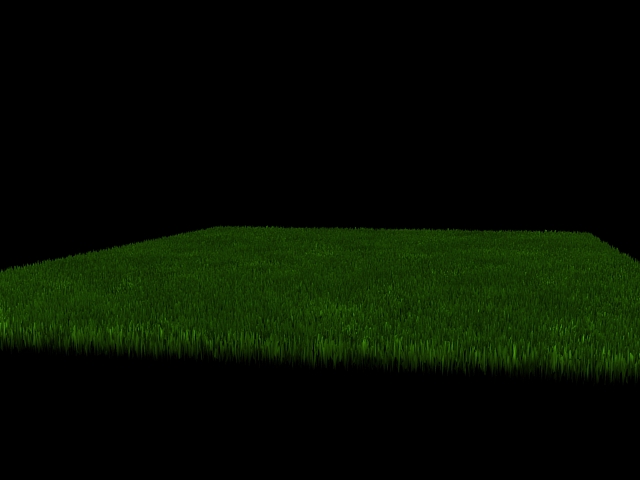
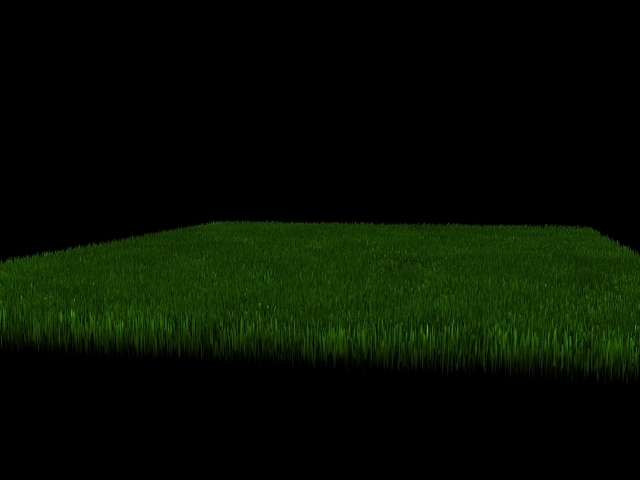







http://your3dhive.blogspot.com/2010/04/how-to-make-realistic-grass-with-vray.html?showComment=1563428079629#c1951933109441452899'> July 17, 2019 at 10:34 PM
For any query regarding realistic 3d Visit website realistic 3d render
http://your3dhive.blogspot.com/2010/04/how-to-make-realistic-grass-with-vray.html?showComment=1572438657905#c648560348129042412'> October 30, 2019 at 5:30 AM
After I originally commented I clicked the -Notify me when new feedback are added- checkbox and now each time a remark is added I get four emails with the same comment. Is there any way you can take away me from that service? Thanks! online casino gambling